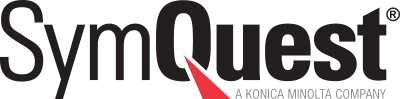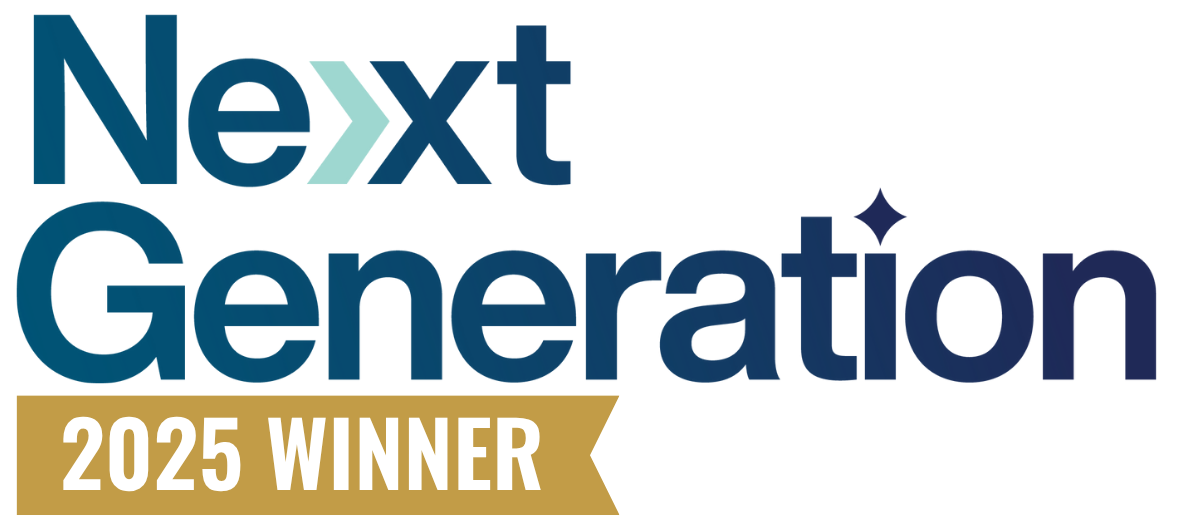As more and more companies continue to manage their operations online, some are even considering making work from home a permanent option for employees. In light of this new evolution in the professional landscape, virtual meeting tools and technologies are fast becoming essential components of daily work life.
Virtual Meetings with Microsoft Teams
Microsoft Teams is a virtual meeting and conference tool that allows users to connect and collaborate across the country—and the world. Microsoft Teams meetings can be accessed from any device, and while users can attend a meeting without a Microsoft account, some features may not be available to guests.
While these distance meetings may feel different than in-person conferences, there are many tools available that help facilitate the flow of the conversation and make each meeting as productive and effective as possible.
Here are the top 5 Microsoft Teams tools you should be using during meetings, either as a host or as a participant.
5 Microsoft Teams Tools You Should Be Using
These 5 great Microsoft Teams tools will help elevate the time spent collaborating in meetings, no matter where participants are.
-
Sharing your screen
Sharing your screen with meeting attendees is a great way to show examples, files, and work collaboratively. Choose to share your whole desktop (best for seamlessly switching between multiple windows) or just one window (best for only sharing one thing with the group and keeping the rest of your screen private).
-
Changing the video background
Changing the background on a video can help users replace a distracting background and maintain a professional meeting setting while working from home. With this feature, Microsoft Teams participants can either choose an image as their background or select the “Blur” option to blur the rest of their screen while they remain in focus.
-
Raising your hand
The hand-raising feature is especially useful during large meetings to avoid interruptions in the flow of ideas and discussions. By raising a virtual hand, users can send a notification to let their team members know that they have something to contribute without cutting anyone off. If multiple people have their hand raised, they’ll be listed in the order in which they raised them.
-
Taking meeting notes
Meeting notes allow participants to easily jot down and share digital notes before, during, and after a meeting in Teams. Members of the same organization as the meeting host can start and access notes, but only those who are invited to a meeting prior to starting the notes have access to them.
-
Adjusting your view
While Meetings will automatically show whoever is speaking, or content that any participant is sharing, users can switch between various views while the meeting is taking place. Whether keeping track of attendance or “pinning” important materials to keep track of them, this feature helps tailor the meeting to each user’s needs.
Using Microsoft Teams Tools
As company teams around the world navigate the remote work environment, some have even decided to continue working from home once the crisis subsides. In this new professional landscape, becoming familiar with tools such as Microsoft Teams can help smooth the transition from office-based teams to remote ones. Knowing these tools and understanding how to maximize their functionality can empower everyone on the team to continue collaborating, innovating, and adjusting to new circumstances.